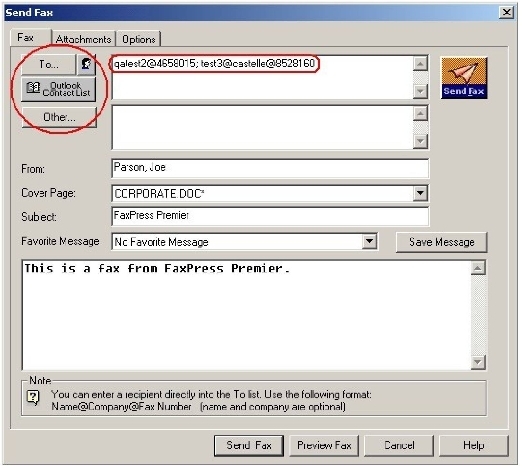
Addressing Options
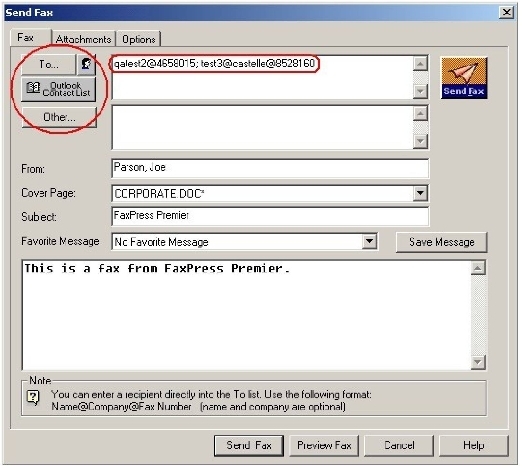
See Using Phone Books for more information.
Use the To... field to enter fax addresses manually.
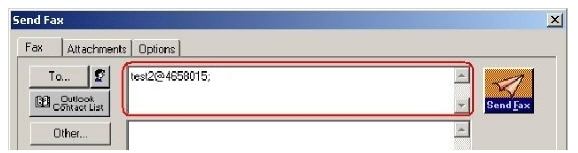
Enter fax addresses in any of these formats:
| ■ | recipient_fax_number |
| ■ | Recipient name @ recipient_fax_number |
| ■ | Recipient name @ company @ recipient_fax_number |
| ■ | @ company @ recipient_fax_number |
Use the To... button to open the Address Fax window.
![]()
Use the Address Fax window to add individual user or group recipients from your phonebooks. The Address Fax window’s To: field does not accept fax addresses entered manually. Use either the New button or the Add button to add recipients.
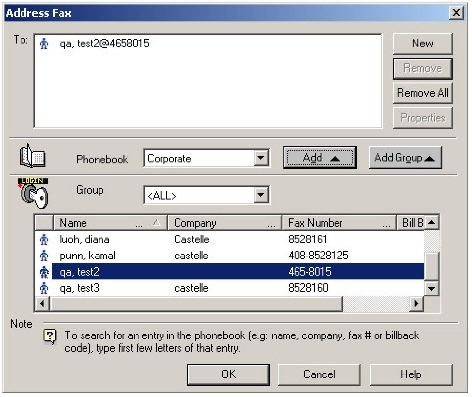
Using the New Recipient Button
Use the New Recipient button to open the New Recipient window.
![]()
The New Recipient window allows you to create a new recipient and either add the recipient to a phone book, or use Recipient list for current fax only button to use the information for the current fax. See Adding New Recipients to your Phone Books for more information regarding the New Recipients window.
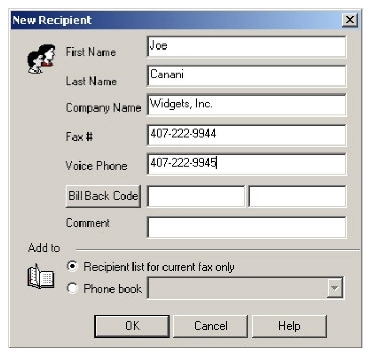
Using the Outlook Contact List Button
Use the Outlook Contact List button to select fax recipients from your Contacts list. Contacts selected using this button must have a Business Fax phone number. Email recipients cannot be entered here .

Use the Other button to open the Other Recipient(s) interface .
![]()
The Other Recipient(s) interface provides the User button to add other FaxPress Premier users to your list of recipients, and the Outlook Contact List button to add SMTP email users from your Outlook Contacts to your list of recipients. Outlook Contacts added using this button do not need to have a Business Fax number in their contact information. The fax will be sent to their email address, and arrive as an attached file.
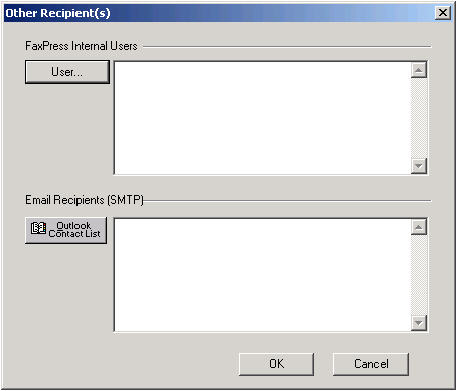
|
FaxPress Premier WebHelp
Last Updated: 11/1/2007
E-mail this page |
Castelle 855 Jarvis Drive, Suite 100 Morgan Hill, CA 95037 Toll-free 800.289.7555 Tel 408.852.8000 Fax 408.852.8100 |